Engage+ Setup Guide for Loyalty Segment Export
Overview
It is useful for marketers to be able to use segments generated in Loyalty in external systems. To that end, this integration helps marketers use Marigold Loyalty segments to personalize messages in other Marigold products.
Important: The segment export feature in Marigold Loyalty is currently supported for integration with Marigold Engage+ only.
Use Cases
The intent of the integration is to enable brands to use Segments generated in Loyalty to trigger Campaigns in Engage+ in an automated manner without having to manually intervene to export segments once a segment is set up. Scheduled Campaigns, Date-Triggered Campaigns, and Event-Triggered Campaigns are the instances for which segment export can be used.
For more information on use cases, please refer here.
Prerequisites
- It is assumed that Loyalty members/recipients and the necessary demographic data for campaigns are already in the external system’s destination table. For example, some type of parallel ingestion or sync process has been implemented during onboarding.
- The Destination Table’s unique identifier(s) need to exist as column(s) in the Loyalty Segment Export layout (i.e., the email address or integration id) for proper import datamap creation.
- Understanding of and experience with using Loyalty segmentation.
- Understanding of and experience in the applicable external system’s data import and campaign automation for users setting up this integration and automation.
- The initial configuration setup in Loyalty has been completed including creating a connection profile, setting up the integration with Engage+, and setting up the segment and export to Engage+. Note that all of these actions can be found in the Loyalty Segment Export Setup Guide.
Engage+ Export Setup
- Determine SFTP or S3 accounts and folder that will be used to facilitate Loyalty segment export exchange between Loyalty and Engage+.
In most cases, you can use the Engage+ SFTP account (i.e. ccmp-*client*@ftp.eccmp.com) provisioned for the client and create a directory called LoyaltySegment for this data exchange purpose.
2. Set up SFTP/S3 profile. You can also use a profile that exists already.
3. Determine destination table where Loyalty Segment Export data will be loaded into (create table and join, if necessary).
Important integration requirement: Table unique identifier(s) need to exist as column(s) in Loyalty Segment Export layout, i.e., email address or integration id.
- Create a datamap for Loyalty segment export layout on the destination table.
- Recommendation: Include LOYSEG in the name for ease of search later.
Testing for Segment Import in Engage+
After creating, publishing, and exporting the segment to Engage+ and confirming Loyalty is exporting segment data to the expected location by inspecting the FTP/S3 account, it is advisable to then perform testing in Engage+ to verify the segment import, as in the steps below. Please see the Loyalty Segment Export Setup Guide for more information if needed.
- Create Import Template using datamap and SFTP/S3 profile to import Loyalty segment export file.
- Check the Copy/Filter checkbox and set the Save To Folder:
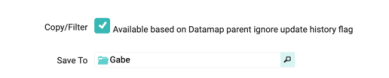
- Recommendation: Include LOYSEG in name for ease of search later.
2. Execute Import Template and check that data has been imported properly into the table.
3. Find and run count on the filter that was created during import to ensure count is as expected.
